Point Cloud dialog
CAUTION: Take note that the present documentation only covers the tools that are specific to Bentley Descartes. For information about all other Point Cloud menus and menu items, please refer to the Point Cloud dialog section in the MicroStation documentation.
| Setting | Description |
|---|---|
| Opens the Export Point Cloud dialog, which allows you to export and save to the LAS, XYZ or POD format. | |
| Opens the Edit Classification tool, which allows to reclassify user defined parts of the point cloud according to defined criteria. | |
| Opens the Tile Export tool, which allows to export selected point clouds into a series of files. | |
| Opens the Drape Element tool, which allows to drape linear elements onto the point cloud. | |
| Opens the Snap Element tool, which allows to snap each vertice of linear elements onto point cloud key points. | |
| Opens the Fit Plane tool, which allows to fit a plane onto the point cloud. | |
| Opens the Fit Cylinder tool, which allows to fit a cylinder onto the point cloud. | |
| Opens the Pipe Connection tool , which allows to create connections between two pipes. | |
| Opens the Adjust Elbow tool , which allows to dynamically change the radius of pipe elbows. | |
| Opens the 3D Line Following tool, which allows to place a linear element on the point cloud by following defined areas of intensity. | |
| Opens the Model by Section tool, which allows to create a 3D model from a template. | |
| Opens the Ground Extraction Tool, which allows to extract terrain and automatically classify the ground. | |
| Opens the Colorize, which allows to colorize point clouds from overlapping raster attachments. | |
| Opens the Display Properties tool, which allows to set the density or weight of the attached point clouds to various settings. | |
| Opens the Point Cloud Presentation tools, which allows to set the point cloud presentation attributes, using different tool sets, such as Class Definitions tools, Clips tools, Section tools and Templates tools. | |
| Opens the Smart Snap tool, which allows to select key points such as the lowest, highest, average or median point along a user defined path. | |
| Opens the Visual Explorer tool, which assists the user in understanding point cloud data. | |
| Allows to associate a geographic coordinate system, GeoGCS with a point cloud file. | |
| Opens the Generaliz line tool, which allows to generalize a line string that has been draped or snapped onto a point cloud. |